The app should prompt you to log-in with your DDb username and password (if not then please click the login link at the top right). Once logged in once, your details will be remembered permanently until you explicitly log-out. In general, there should be no need ever to log out, unless you wanted to share your phone with another user.
The app can be used for grid-square based and 'casual' recording.
For surveys constrained to a tetrad or monad, a new survey should be started for each new square and for each new day, but it's possible to duplicate the details of the current survey to save time (use the link at the bottom of the occurrences list). For tetrad surveying you can select a monad sub-division using the menu at the top of the occurrence list.
When using the app on a mobile device, we recommend turning on GPS tracking, using the toggle button at the top right of the page. The app will then display your current monad at the top of the screen and provide audio warnings when you move out of the square. In this mode the app should also create new surveys automatically when you enter a new monad. If you re-enter a previous monad then the survey should switch back automatically.
If the app displays a prompt to enable GPS, please say 'yes'. Web pages are forced to seek permission, - this won't be a problem once the software is packaged as an app.
If GPS is active then, when used in the field, most records will be assigned a GPS location automatically (provided that the survey uses the current date). A GPS fix is assigned when a record is added and if a photograph is taken. The given GPS derived grid-reference can be manually overridden. If no fix is possible then occurrences default to the survey grid-square.
To switch between surveys (or to manually add new surveys) use the top left menu button. The app will, by default, list surveys that you have added or modified over the past 30 days. Earlier surveys will remain accessible via a link from the DDb. Data should synchronise automatically between devices that you are logged in to (e.g. between PC web browser and mobile use of the app).
If using the app without a network connection, you will need to be sure to open it again once you have internet access. That should trigger a data sync automatically (but it won't happen until the app is opened).
How do I record 'null' or absent records?
You can add null records using the app by choosing 'absent' from the abundance field menu.
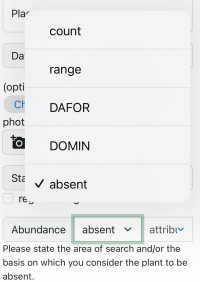
What happens to the records?
Records from the recording app go initially to a separate holding workspace in the Database, where they await validation by the County Recorder, who has the option to accept them into the main DDb. VCRs therefore remain absolutely in control of data flow. We hope that, overall, use of the Recording App may reduce the administrative workload of VCRs and records will arrive complete and in a standard format.
The holding workspace (titled BSBI Recording App)is accessible using the Project workspace filter in the main search form in the DDb. More information on Managing data from the Recording App is available for Vice County Recorders.

