After validating your records, you will, unless you have a very clean dataset, have created a subset marked ‘needs checking’, often because they require some form of edit.
Some basic rules for editing records
- Where mistakes are unambiguous then editing of the record is the best course of action. Otherwise, change the validation state and add an appropriate comment
- Editing should be used only for changes that are consistent with the intent of the original recorder. You should not add extra detail or changes to make a record fit your preconceptions
- Ideally, edits to the detail of a record should be made in the top copy of the original source; e.g. if you have MapMate, edit in MapMate and then sync with the DDb
- Edits should be made on the DDb if the top copy of the dataset is held there. For example, if you spot errors in records that have been exported from the DDb to your local MapMate then please edit any errors you come across in the DDb. If in any doubt post a query on the DDb Message Board or speak with your Country Officer
How to edit a record: the basics
The most straightforward way to edit records in the DDb is to use the tools available at the bottom of a results table. When examining a list of results, if you find a record that you want to edit that conforms to the rules outlined above, tick the empty box for the relevant record in the far left column. Then, in the selected records action dropdown menu located at the bottom of the results page, select edit.
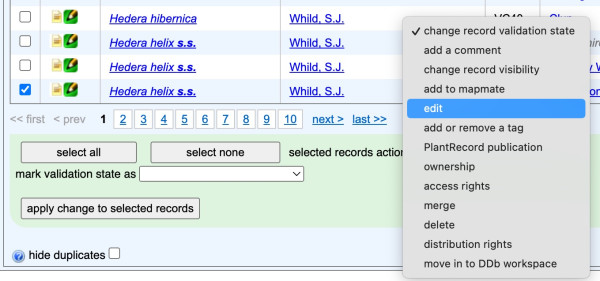
This will allow access to a new dropdown menu called edit. You are then able to select the relevant category from this.
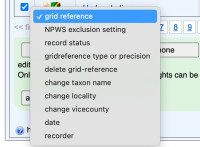
So if, for example, you need to edit a grid reference, just select grid reference and then click on the apply changes to selected records button. This will automatically bring up a dialogue box in which you can enter the new grid reference and provide details of why you made the change.
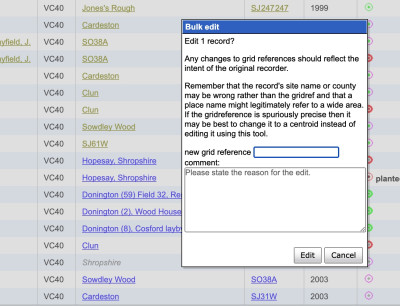
Note that you can make only a single type of change (e.g. grid reference edit) to records at a time. This is to guard against mistakes in the editing process and to keep the history of changes as clear as possible. Please edit records to correct mistakes, but only if the change is consistent with the intent of the original recorder - otherwise reject the record instead.
The following types of change are often useful:
Grid-reference mistakes that have occurred as a result of transcription or typing errors, or which use the wrong grid-letter pair for an otherwise consistent site. If changing grid references, site name or vice-county details, remember that different recorders may treat sites differently - a site name might be the start point of a walk, a label for a whole tetrad or the centre point of a wide-area survey. These may all be valid and you should not change details to suit your own prefered usage. Another common type of mistake with older data sets is the use of SW monads for tetrad data - there is an editing tool to correct these, but please seek advice if you are planning to update a large batch of records.
Vice-county errors that place a record more than 2km from the correct county (as determined by a consistent site name and grid-reference). If a record doesn’t have a site name then it’s often impossible to tell whether the specified county or grid-reference is at fault; please don’t edit the county to match if this is the case.
Recorder name mistakes, if you know with absolute certainty that the wrong recorder has been assigned to a set of records. Do not edit records to change the format of an otherwise valid name or to make a set of name variants consistent.
It can sometimes be useful to update the native status of occurrences that you know to have been planted or deliberately introduced at a site. For example, a rare species may have been planted in a new location as part of a species recovery programme. Otherwise, please do not make any changes to record status as the BSBI is still working on a major revision of our guidelines on status.
Advanced editing
There is an alternative way to modify all aspects of a record. You can do this by clicking on the pencil icon that accompanies a record (highlighted with red arrow below).

This will bring up a record editing form.
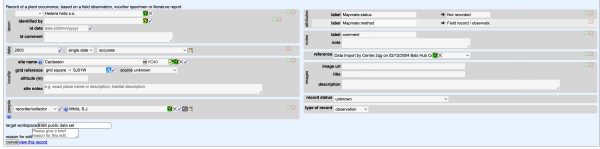
The editing form offers greater flexibility, but is more complex to use and it is easier to make mistakes if editing in this way. We recommend that you use the editing tools described above rather than the full editing form.
